Windows CMD alternative
Tired of MS/DOS prompt limitations? Try ConEmu.
Follow instructions in this article to get the coolest shell experience on Windows.
I use to put portable software in folder C:\Portable.
ConEmu
Download ConEmu.
It can be installed as a portable software, as you can read in Portable.txt
If You want to use «Portable» mode, just create empty file «ConEmu.xml» in this folder.
that is the folder where you uncompress ConEmu.
You will see a configuration wizard first time you run ConEmu, and, yes check the Quake-style slide down from the to of the screen flag.
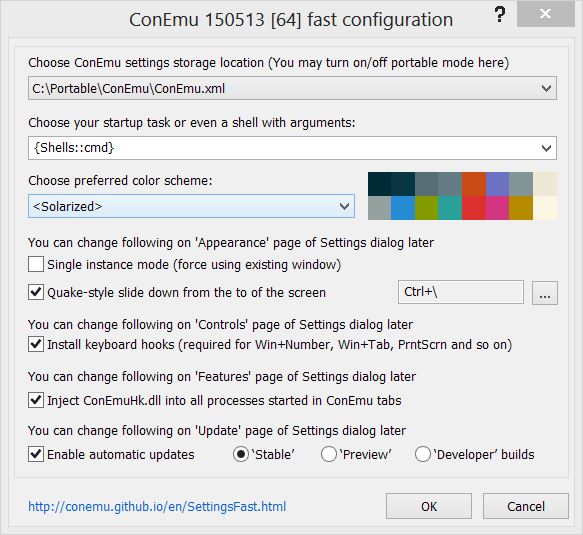
Since my default keyboard layout is Italian, I see CTRL+ò as the keyboard shortcut. It is better to change it to CTRL+\ that is what the author meant, i.e. CTRL+` if you have a USA keyboard layout.
Babun integration
You can add as many so called Tasks as you want. That is the name ConEmu gives to a shell, many of them are already preconfigured. As an example, I will add Babun.
Install Babun
Download Babun and uncompress it.
Change dir to the path where you uncompressed Babun and launch the installer with a custom target.
install.bat /t "C:\Portable"
which will install Babun under C:\Portable\.babun path. When installation finishes if you get this warning
Executing daily babun check:
Source consistent [OK]
Prompt speed [OK]
File permissions [OK]
Connection check [FAILED]
Update check [FAILED]
probably you are behind a proxy, so, as you can read in the message, you need to
adjust proxy settings in ~/.babunrc and execute ‘source ~/.babunrc’
Configure a new ConEmu task
In ConEmu press Win+Alt+P or open settings from menu, go to Startup > Tasks, press + icon to add a new task and set it as specified in Babun FAQ but with the custom path.
- Task parameters:
/icon "C:\Portable\.babun\cygwin\bin\mintty.exe" /dir "C:\Portable" - Commands:
C:\Portable\.babun\cygwin\bin\mintty.exe