How to setup Google Workspace group to send and receive email
Follow these complete instructions to create a group Google Workspace to send and receive email.
Goal
I have two user emails created on my Google Workspace, for example bob@my-company.com and alice@my-company.com. Both are in the administration@my-company.com group. We are going to achieve that they can receive and reply to emails as administration@my-company.com
Instructions
Login to Admin console. Go to Groups and create a group email, for example, Administration with email administration@my-company.com, then add the users.
In order to be able to receive emails from outside, for example when you register on a website, make sure to check the External flag in the Publish posts row.
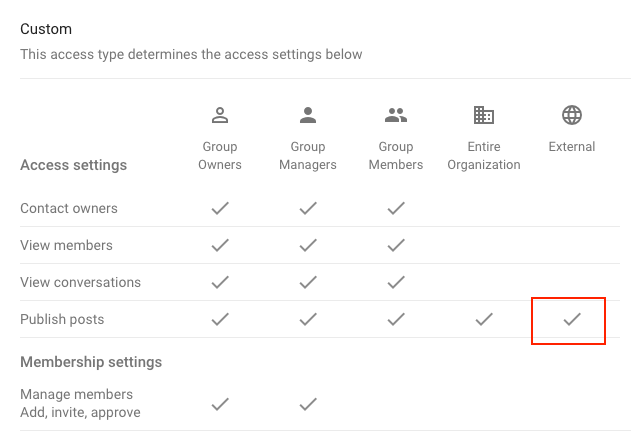
Then every member need to configure his/her settings to enable send mail as feature.
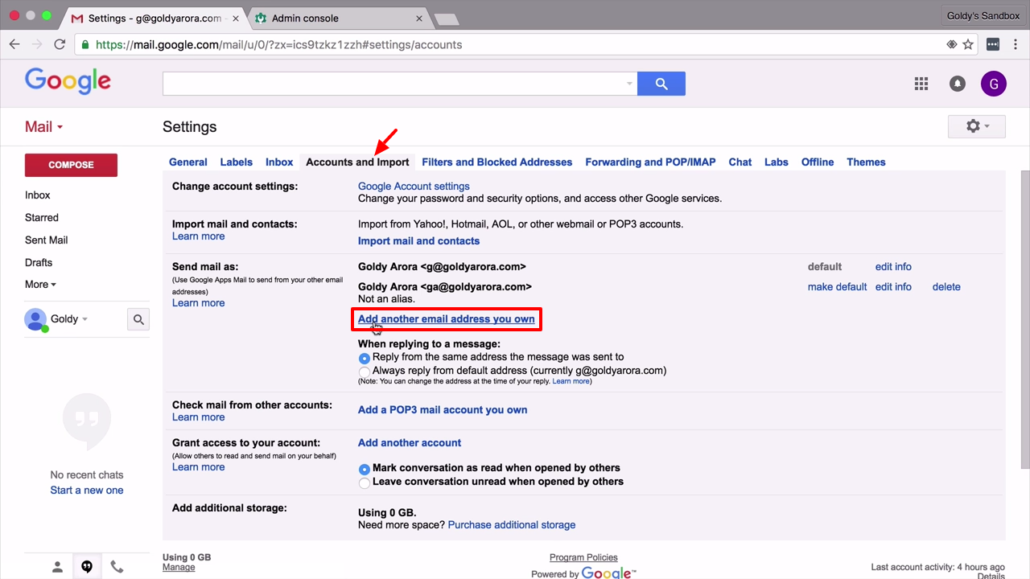
In the confirmation box (the yellow one) make sure that Treat as an alias is NOT checked.
Go ahead and complete with email confirmation code as required.
Once completed you will be able with your user email not only to receive emails sent to the group email but also to reply them. During email composition, just click on the dropdown icon to choose a group email address.
Bonus tip
This is hot! You can add a domain alias and manage multiple projects with different domains on a single Google Workspace account. Enter the admin console, go to the Domains section and add an alias domain.
Following the instructions, I added a TXT record on my Route 53 panel at the AWS account that manages my alias domain.
Then configured the MX records, this is what Google provided me
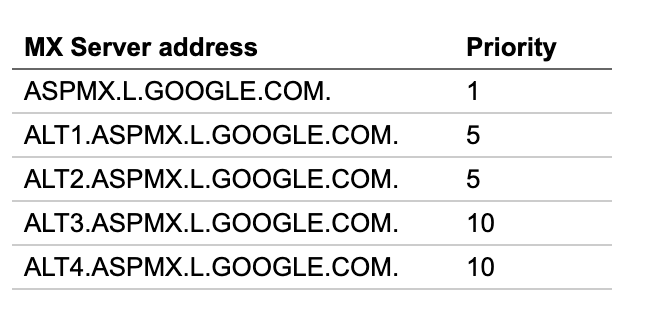
and this is how I translated the priorities into AWS console
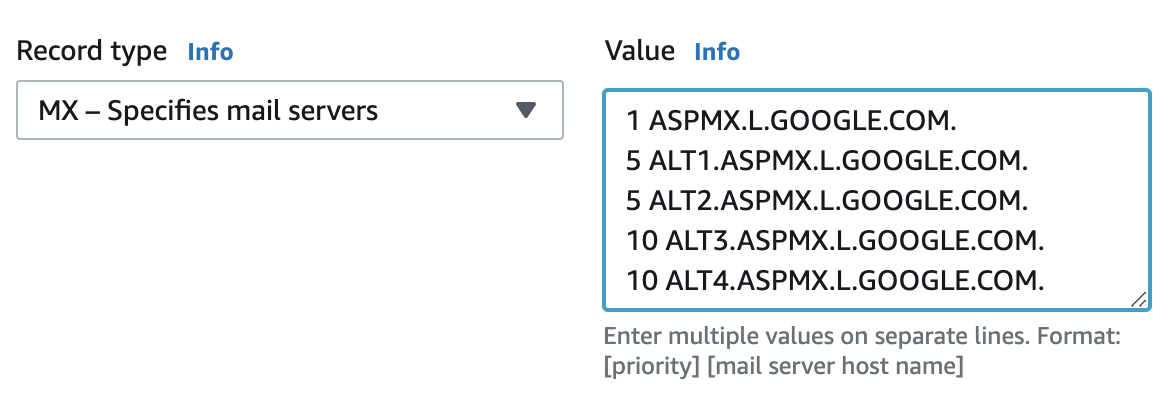
When DNS propagated I was able to receive an email to myuser@my-alias-domain.com on my Google Workspace gmail.