My Mac Terminal configuration
Mac Terminal is the Non Plus Ultra. Let me share my configuration, in particular I want to remember that font! R.I.P. Steve.
Appearance
Ok, let me get this straight: I use the Pro terminal profile. I always loved transparency effect in terminals.
Then I want a nice monospace font, possibly with ligatures. Go for FiraCode by tonsky. Font size, of course, is up to you: mine is 14 pt. Turn on Antialias text.
Another default configuration that I suggest to change is:
- When the shell exits
- Close if the shell exited cleanly.
I often use CTRL D to close the shell, and I mean it so no confirmation is required.
Shortcuts
Switch language
I often need to switch language since the US keyboard is the best layout in my opinion for programming, so it is useful to have a shortcut. Go to System Preferences > Keyboard > Input Sources and flag Select the previous input source.
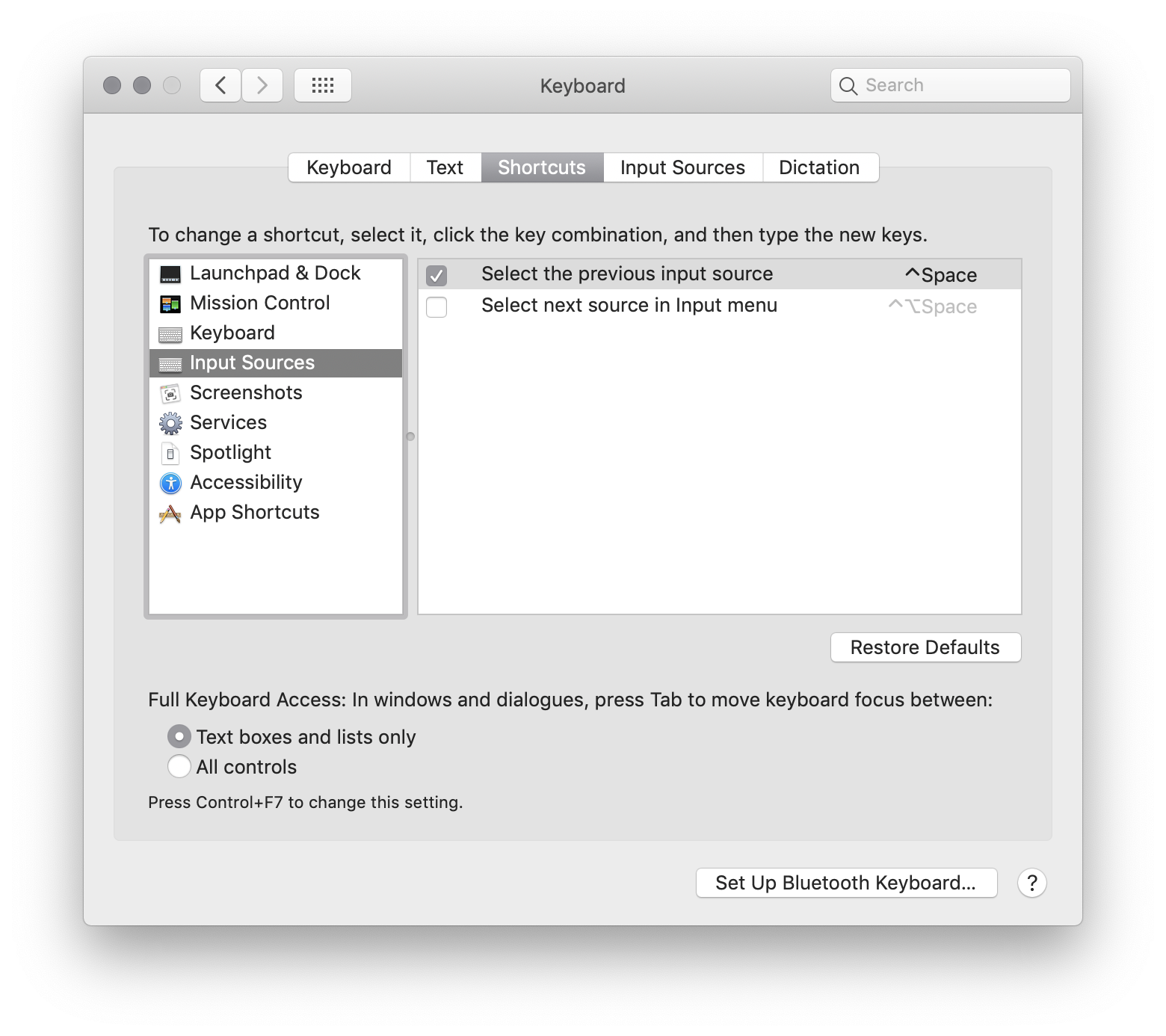
This is a good solution if you need to switch on two languages, in my case US an IT: the shortcut CTRL SPACE will do the trick.
Screen recording
When I discover it I said:
Yes, I ❤ Mac!
On Mojave you have a native screen recorder, invoke it with COMMAND SHIFT 5. It also manage screeshots.
Map Caps Lock to Escape
As a Vim user I cannot resist to Map Caps Lock to Escape. Open System Preferences > Keyboard, click on Modifier Keys. Then choose to map Caps Lock to Escape.
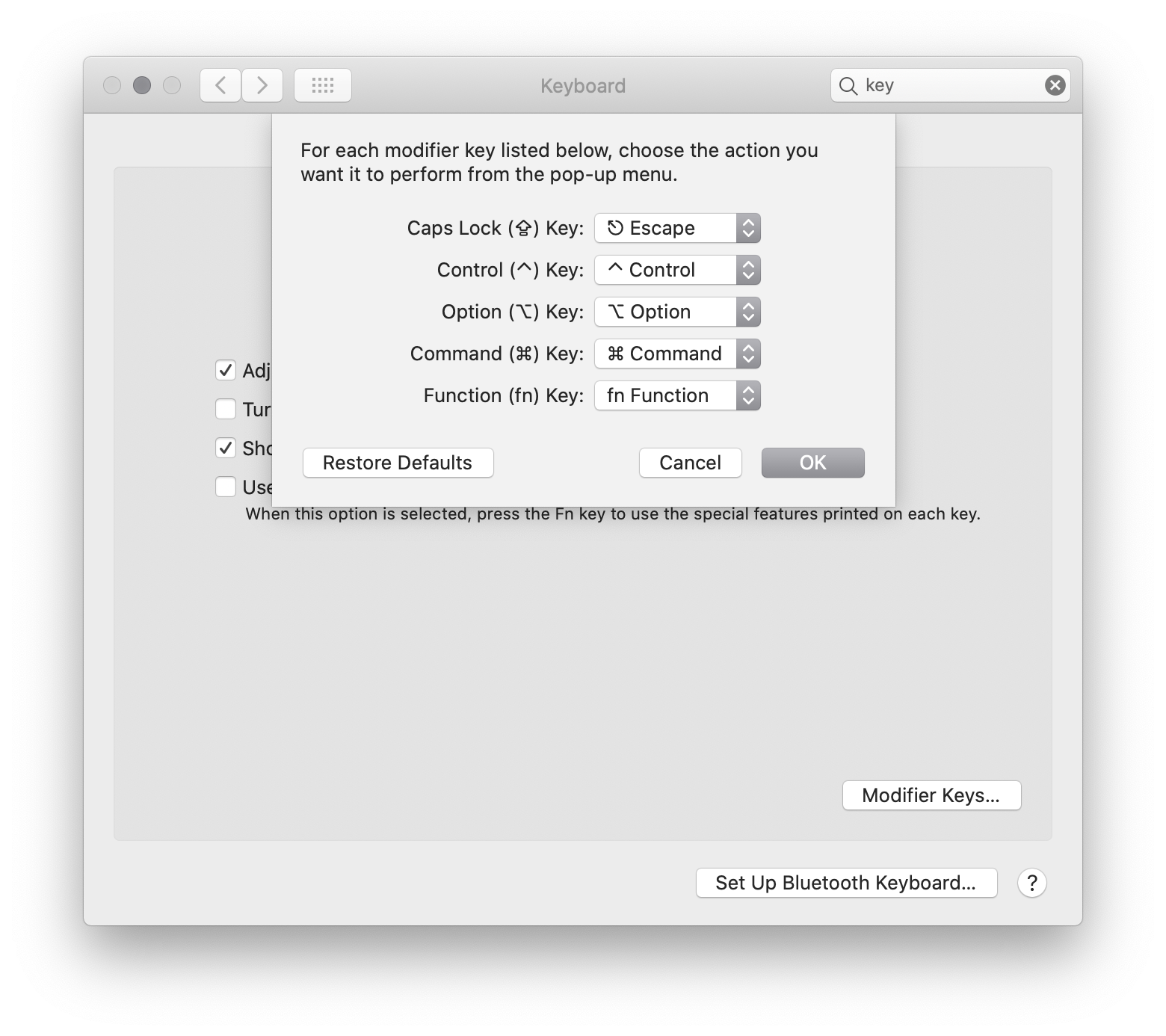
Shell
I like simplicity, and bash is ok to me. But now Mac set zsh as default shell. So, simpler solution wins! I switched to zsh too.
I am using the following configuration files:
- ~/.zshenv which is sourced before and contains environment variables
- ~/.zshrc for interactive shell configuration
Locale
This tip can prevent many issues, add this to your ~/.zshenv to specify a locale or change it accordingly.
export LC_ALL=en_US.UTF-8
Prompt
I could not find a zsh prompt that I like. Probably you will find one, there are many that you may like.
I created my own. It is really minimal:
- it shows only the current folder path but only its parent and the folder itself, not the complete path.
- it shows the git branch if any.
Paste the following in your ~/.zshrc.
# Shell prompt
###
autoload -Uz vcs_info
precmd() { vcs_info }
zstyle ':vcs_info:git:*' formats '%b · '
setopt PROMPT_SUBST
PROMPT='${vcs_info_msg_0_}%2~/ '
Other zsh configurations I use
# Do not enter command lines into the history list
# if they are duplicates of the previous event.
setopt histignorealldups
# CTRL-L to clear history and scrollback buffer
# Credits: https://unix.stackexchange.com/questions/517025/zsh-clear-scrollback-buffer
function clear-scrollback-buffer {
clear && printf '\e[3J'
zle && zle .reset-prompt && zle -R
}
zle -N clear-scrollback-buffer
bindkey '^L' clear-scrollback-buffer && history -p
Autocompletion
Create a ~/.zsh folder to contain autocompletion definitions and other zsh stuff
mkdir ~/.zsh
The following code to your ~/.zshrc will update $fpath adding the ~/.zsh folder
where, in particular, you can write into.
# Autocompletion
###
fpath=(~/.zsh $fpath)
autoload -Uz compinit
compinit -i
For example on GitHub CLI documentation here they say
Generate a _gh completion script and put it somewhere in your $fpath
In our case this translates to the following command
gh completion -s zsh > ~/.zsh/_gh
To add git completion requires the following steps: get the completion scripts (both bash and zsh are required)
curl -o ~/.zsh/_git https://raw.githubusercontent.com/git/git/master/contrib/completion/git-completion.zsh
curl -o ~/.zsh/git-completion.bash https://raw.githubusercontent.com/git/git/master/contrib/completion/git-completion.bash
And add the following to your ~/.zshrc
# git completion
zstyle ':completion:*:*:git:*' script ~/.zsh/git-completion.bash
Another nice autocompletion feature
# Small letters will match small and capital letters
zstyle ':completion:*' matcher-list 'm:{a-z}={A-Za-z}'
You may also want to take a look to zsh-autosuggestions.
Aliases
Cannot live without these aliases. Put them, in shared ~/.shell/aliases and load them in ~/.zshrc with source ~/.shell/aliases.
# Aliases
###
# Go to up folder
alias ',,'='cd .. && pwd'
# List files and folders
alias ','='ls -Galrth'
# Git
alias ga='git add .'
alias gc='git commit'
alias gd='git diff'
alias gl='git log --graph'
alias gpl='git pull'
alias gps='git push'
alias gpsf='git push --force-with-lease'
alias gs='git status'
# Use `vi` for NeoVim, `vim` for good old `Vim`.
alias vi='nvim '
# npm
alias ns='npm start'
alias nt='npm test'
Run also the following commands to set git aliases:
# Modify previous commit
git config --global alias.amend "commit --amend"
# List files with merge conflicts
git config --global alias.conflicts "diff --name-only --diff-filter=U"